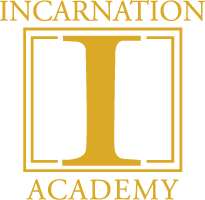Incarnation Academy now has its own hub on the web! We hope you find it useful. You can now download forms for your child, and you can also easily add events from our calendar page directly to your iPhone, Google, or Outlook calendar.
How to add events from our calendar to yours
To add a single event:
- Go to the Calendar Page.
- From the month view, click on the name of the event you want to add.
- On the event page:
- For Google Calendar: click + Google Calendar
- For iOS or Outlook: click +iCal Export
- Your browser will download a .ics file.
- Open the file to import the event into your calendar.
To download all the events for a month:
- Go to the Calendar Page
- From the month view, on the bottom right corner underneath the calendar, click “+ Export Month’s Events.”
For iOS:
- A list of the month’s events will appear on your phone. Click “Add All.”
- On the next screen, choose the calendar where you want to add the events.
- Press “Done” to confirm.
- Press “Done” again to close the list of events.
- You’re done!
For other platforms:
- Your browser will download a .ics file that contains all the events for that month.
- Click to open this file. Here’s specific instructions for certain platforms:
Stay tuned for this page for more important school news!